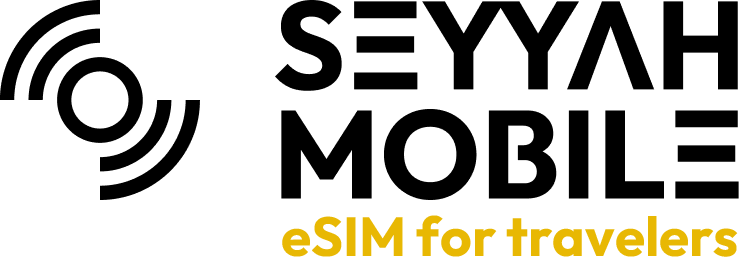With a conventional SIM card, topping up your data means reaching out to your carrier or buying a new SIM card. However, with an eSIM the process is much simpler.
Welcome to our eSIM setup guide! We understand you might have some questions before getting started. This FAQ should help you breeze through the process.
To check your remaining data: Please log in to your account - Click on My eSIM from the left side menu - Click on show details
How do I check if my device is eSIM compatible?
In this guide, you have a step-by-step walkthrough you can take when installing an eSIM on your Huawei device manually.
In this guide, you have a step-by-step walkthrough you can take when installing an eSIM on your Huawei device with QR Code.
In this guide, you have a step-by-step walkthrough you can take when installing an eSIM on your Google device manually.
In this guide, you have a step-by-step walkthrough you can take when installing an eSIM on your Google device with QR Code.
In this guide, you have a step-by-step walkthrough you can take when installing an eSIM on your Samsung device with QR Code.
In this guide, you have a step-by-step walkthrough you can take when installing an eSIM on your Samsung device manually.
In this guide, you have a step-by-step walkthrough you can take when installing an eSIM on your iOS iPhone device with QR Code.
In this guide, you have a step-by-step walkthrough you can take when installing an eSIM on your iOS device manually.
Using two eSIMs at the same time can be useful if you need to use two different phone numbers or networks on a single device. However, not all devices support dual eSIM functionality.
In this guide, you have a step-by-step walkthrough you can take when installing an eSIM on your Oppo Device.
In this guide, you have a step-by-step walkthrough you can take when installing an eSIM on your Oppo Device manually.
In the event that you are unable to locate the QR code or have accidentally deleted it, please don't hesitate to reach out to us. You can send an email to support@seyyahmobile.com or utilize our online chat, and we will promptly resend the code to you.
The process for checking whether your eSIM is installed can vary depending on your device and operating system. Here are some general steps you can follow to check if your eSIM is installed:
If your device is network locked, meaning it can only be used with a specific carrier's network, you will not be able to use an eSIM. You must have an unlocked device to be able to use eSIM.
The "Unable to Complete Cellular Plan Change" error message is a common error that may appear when attempting to switch to a new eSIM plan on your mobile device. There are several reasons why this error message may appear, including:
All our eSIM's have an automatic Access Point Name (APN) so manual programming is not necessary. However, if you do want to check or manually configure the APN, follow the steps below:
If you are experiencing slow internet connection or slow internet speed when using an eSIM, there are several possible causes and solutions you can try:
If your iMessage has stopped working after installing your eSIM, there are a few things you can try to troubleshoot the issue:
There could be several reasons why you're unable to scan your QR code for your eSIM. Here are a few things you can try to resolve the issue:
The dual SIM functionality provides the capability to utilize two SIM/eSIM cards simultaneously. Here's the procedure for employing the dual SIM feature:
After utilizing an eSIM and once the data plan period concludes, it becomes necessary to remove it from your mobile device. During this process, it's important to keep the following points in mind:
When placing an order, the order summary will be emailed to you, along with a link to view the order and display the QR code required to install the eSIM.
eSIMs are generally considered to be very secure. They use the same security features as traditional physical SIM cards, including encryption and authentication, to protect your identity and ensure that only authorised users can access your mobile network.
To answer this question accurately it is necessary to break this down into two segments; "the eSIM itself" and "the bundle applied to the eSIM"
The list of eSIM-compatible devices is continuously growing with the release of new products into the market. In order to utilize an eSIM, your device should be unlocked from carrier restrictions and support eSIM functionality. Please consult the list below to check if your device is compatible with eSIM technology. (Please be aware that certain country and carrier-specific limitations may apply.)* As of January 2024, the list of eSIM-compatible devices is as follows:
You can set up and activate your eSIM on an iPhone by following these steps. Before attempting to install the eSIM, there are three main things you will need: 1. A strong internet connection - Ideally you will need to either be connected to Wi-fi or have a good 4G signal. 2. An eSIM compatible device - if you are unsure, please check list of compatible devices. 3. The device isn't locked to one Mobile Network - If you are unsure of whether or not your device is locked to a certain network, have a look at our article on how to check if your device is "locked/unlocked" Locked/unlocked devices Do not forget to turn on "Data Roaming" once the installation is complete.
Seyyah eSIMs include a data package that enables you to stay connected to the internet while traveling, eliminating concerns about unexpected roaming charges. We do not provide you a number to make or receive a call.
This article walks you through the necessary steps required to select and buy an eSIM. If you have an upcoming trip we would advise buying and installing eSIM before you travel, but make sure data roaming remains off until you wish to use the eSIM.